Handoff is your gateway into the world of HYBRID chat. Insert this card at a specific location in the conversational flow and assign the ongoing chatbot conversation to the human agent(s).
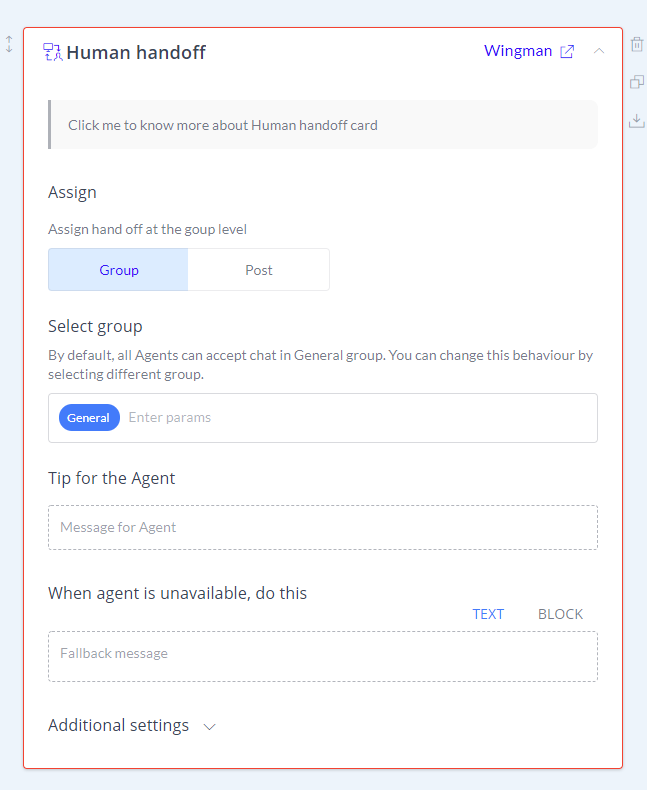
Understanding the Human handoff card:
- Assign
- Group
- Post
- Tip for the Agent
- Set Fallback Message
- Additional and advance settings
- Handoff Policy
- Set wait time
1. Assign
You can select to assign the chatbot conversation to a specific Group or Agent. By default, the chatbot conversation will be assigned to the General group.
Note: To create a new Group or Agent, login to your Wingman account then go to Teams section. Now visit the Agent section and click on the ‘Invite’ button to add an agent. Fill in all the required details and send the invite. Moreover, click on the Group tab and then click on “Create’ button to add a new Group.
2. Tip for the Agent
Mention a message for agent when a new chat is ready to connect.
3. Set Fallback Message
Define a text message in case agent(s) fails to take take the assigned chat. You can also assign conversational block(s) in Random or Sequential manner.
4. Additional and advance settings
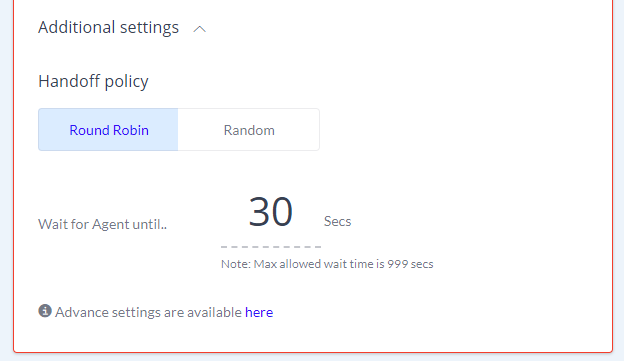
Here in the additional settings section, you can define the Handoff policy to Round Robin or Random.
When Handoff policy is set to Round Robin, agent(s) with fewer chats will be assigned new chats. In the case of agents handling the same number of chats, then new chats will be sequentially allocated to them.
When Handoff policy is set to Random then new chats will be assigned to agents in arbitrary manner.
- Define a wait time in additional settings. When agent(s) fail to connect in the defined period then the user will be displayed fallback message.
4.a Advance settings
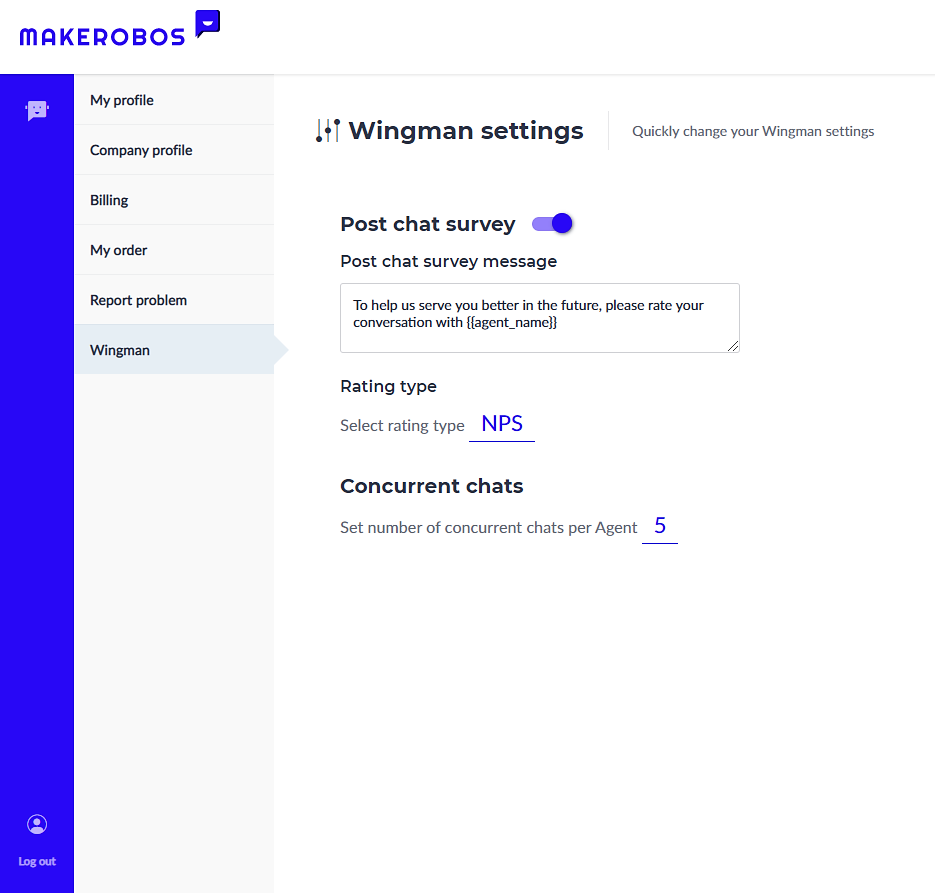
After clicking on the advance settings, you’ll be redirected to the Wingman settings. Here you can:
- Enable Post Chat Survey to collect the feedback of users at the end of conversation. You can also define a survey message in the section below.
- Select Rating type to Net Promoter Score (NPS) or Customer Satisfaction Score (CSAT), whichever suits your campaign.
- In the concurrent chat section, you can define the number of chats that an agent can handle at the same time. You can assign maximum of 9 chats to an individual agent.
 Go to Makerobos
Go to Makerobos
