Using Makerobos-Zapier integration, you can send the data collected via chatbot to other apps you frequently use. For example, you can send the chat response as a message on Slack channel, create a card on Trello – a productivity app, update a Google Sheet as your personal mini CRM, Send email for notifying your marketing or sales team and much more.
Follow these easy steps to integrate Makerobos-zapier to connect with 2000+ apps to automate your workflow.
Step 1
Login into your Zapier account and click on the option Zaps to add a new zap. Select Makerobos app as trigger app.
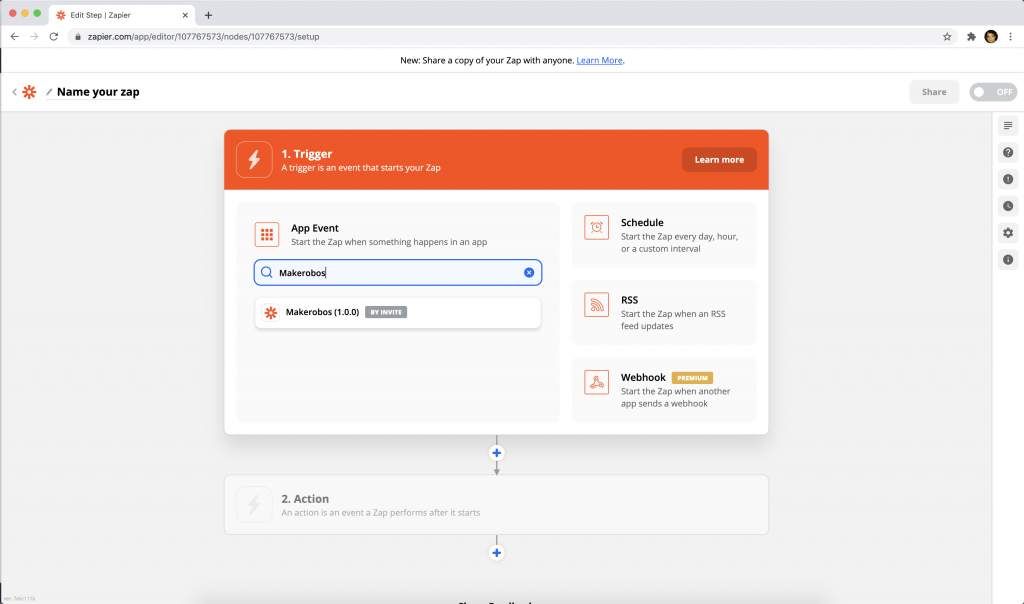
Step 2
Select Trigger event “Export via Zapier : Send attributes” and move to the next step
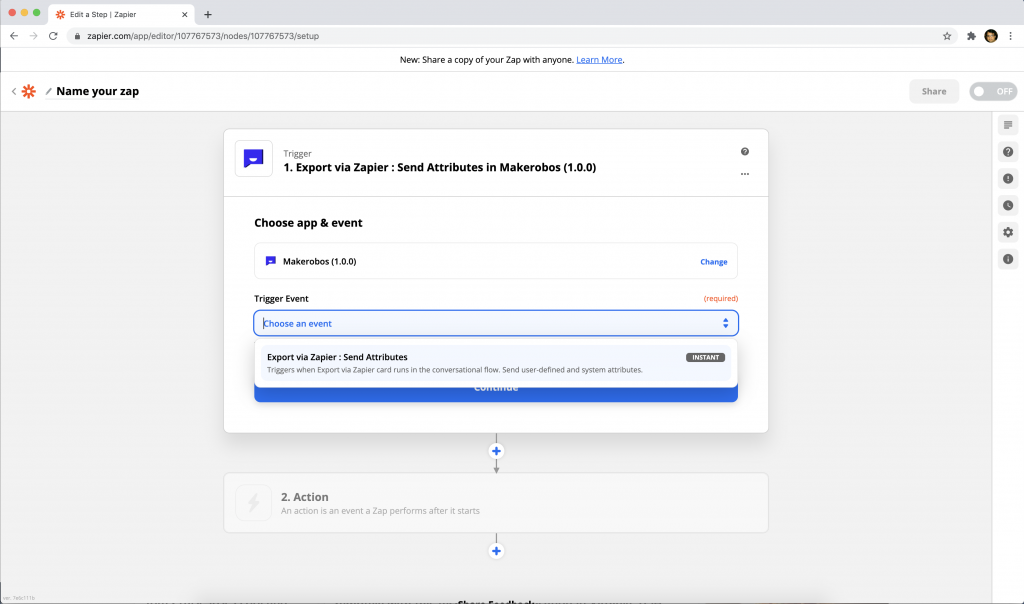
Step 3
Select your existing account or create a new account by clicking on the option “+ Connect a new account“. It will ask you for the API key. Generate API key in the settings > API key section in the dashboard. Finally, add your API key for the authentication.
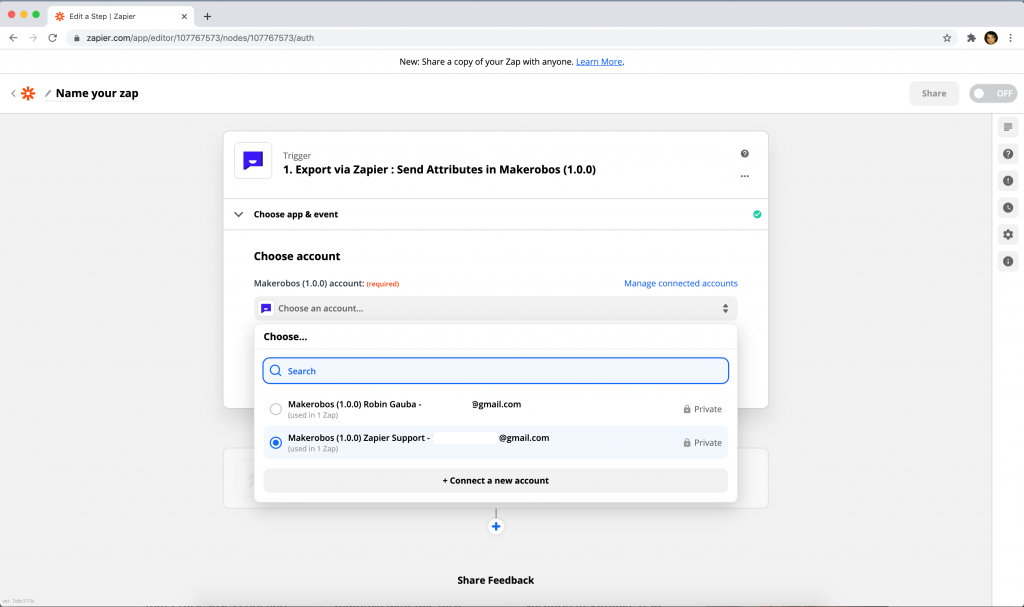
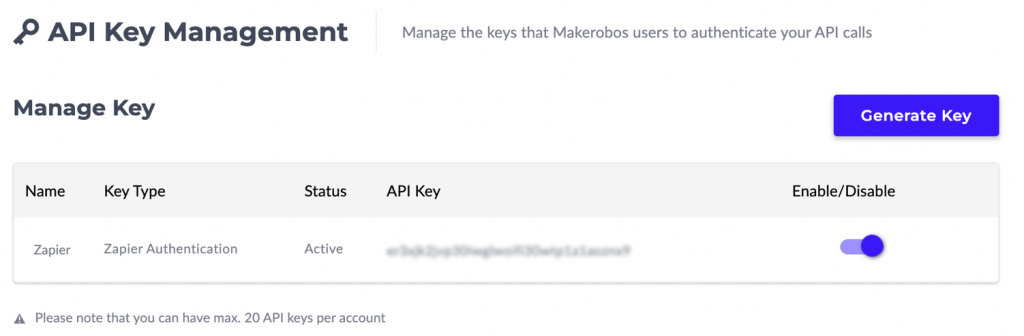
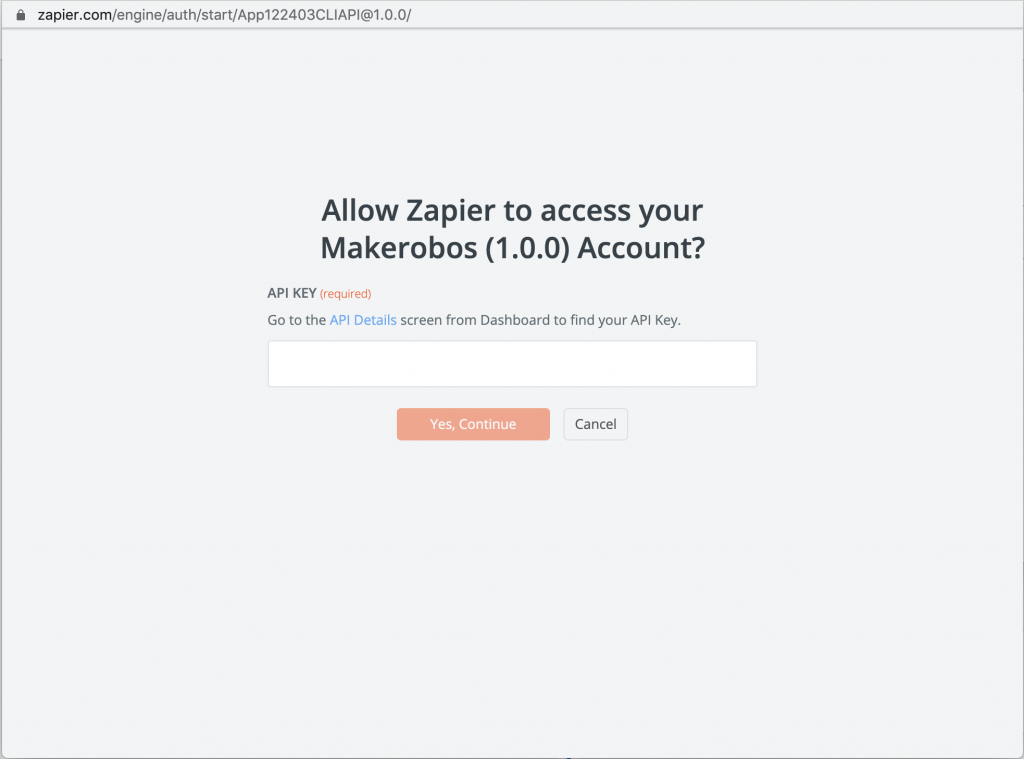
Step 4
Now select block name having unique trigger id which you can create by invoking “Export via Zapier” card during flow building in the story builder
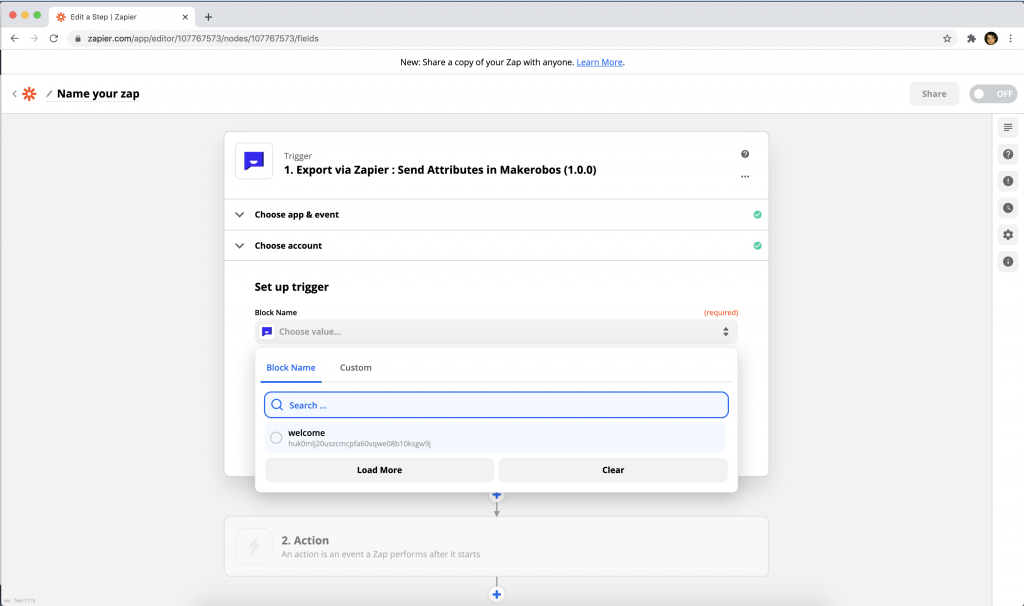
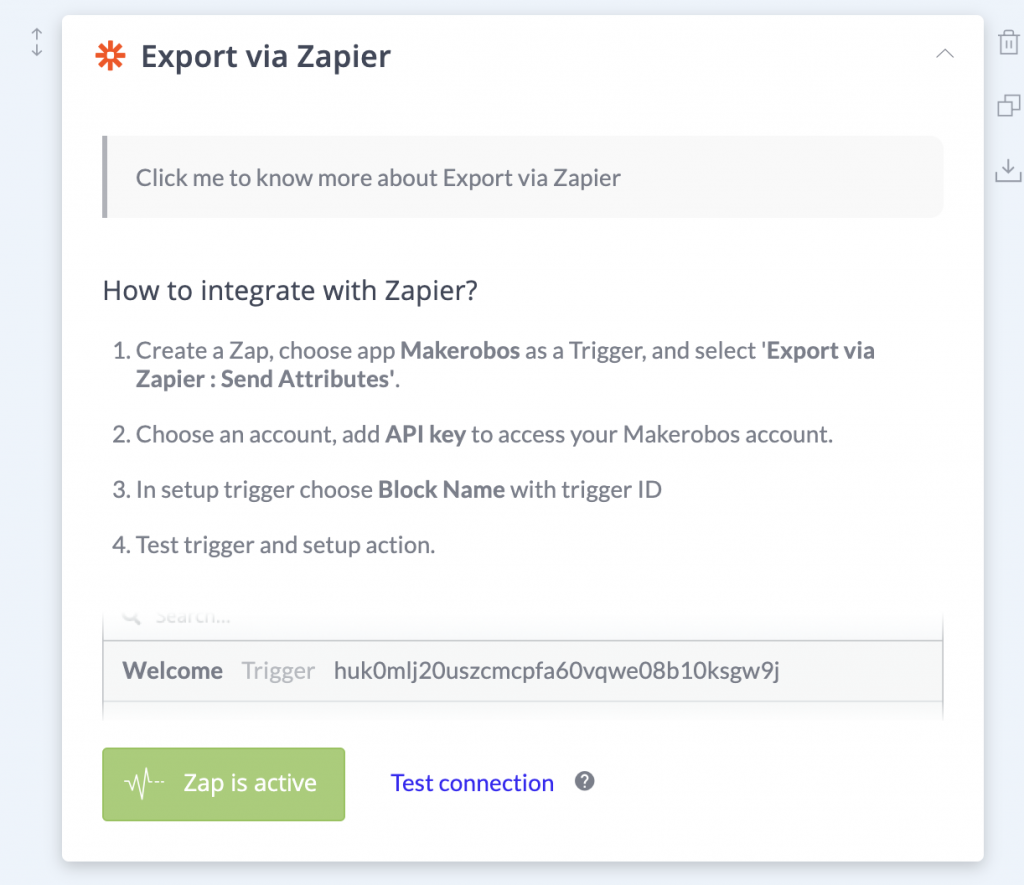
Step 5
Once all done, click on “Test trigger“, all system and user defined attributes will be available for the preview with default test values. Default value for each attribute will get replaced with actual value on run time.
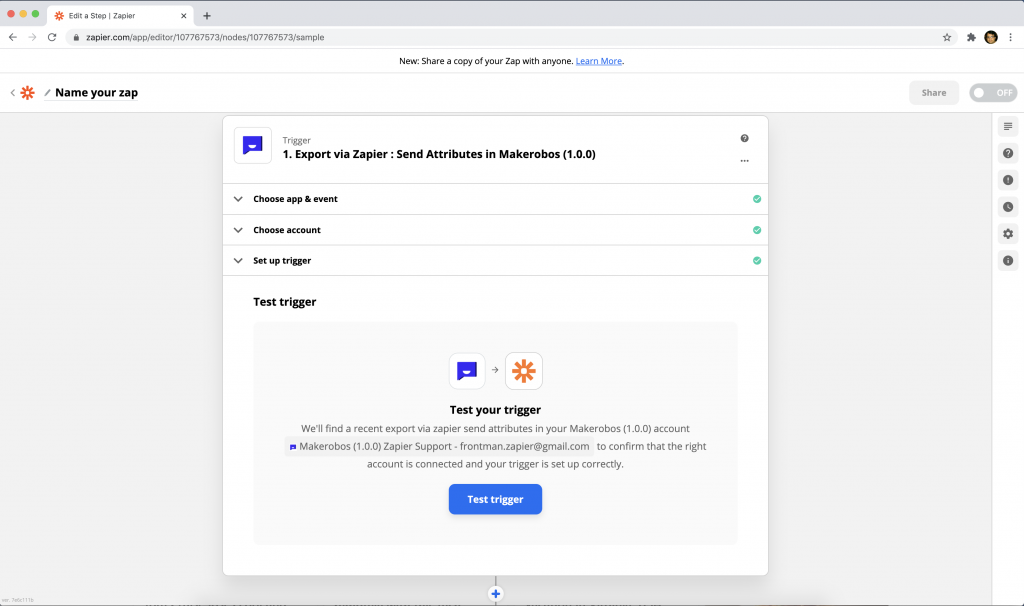
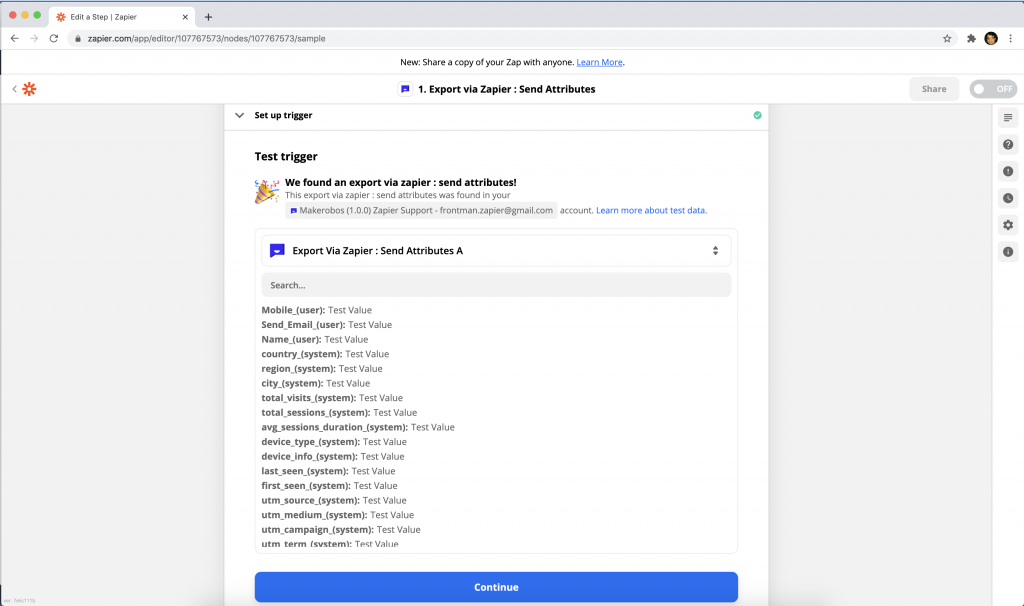
Step 6
Once trigger is set, select Action app to export your bot attributes
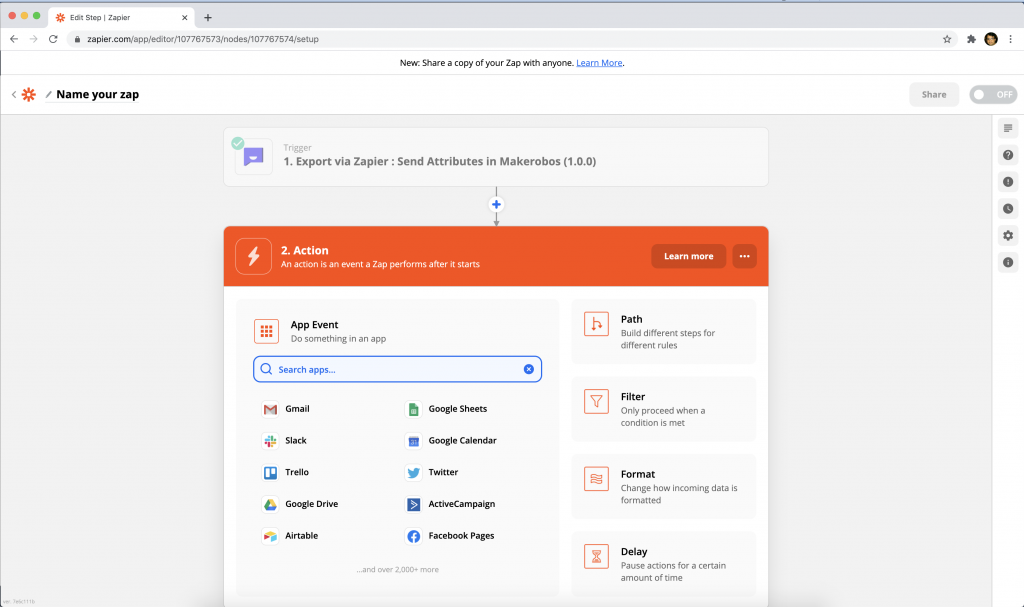
Step 7
Let’s select Gmail as an exemplar app (Action) to notify team member/bot owner about new lead/prospect in the real time. Here, we are collecting first name, last name and mobile number provided by the user in the conversational flow and notifying user via Gmail app with the user provided details at the end of the flow.
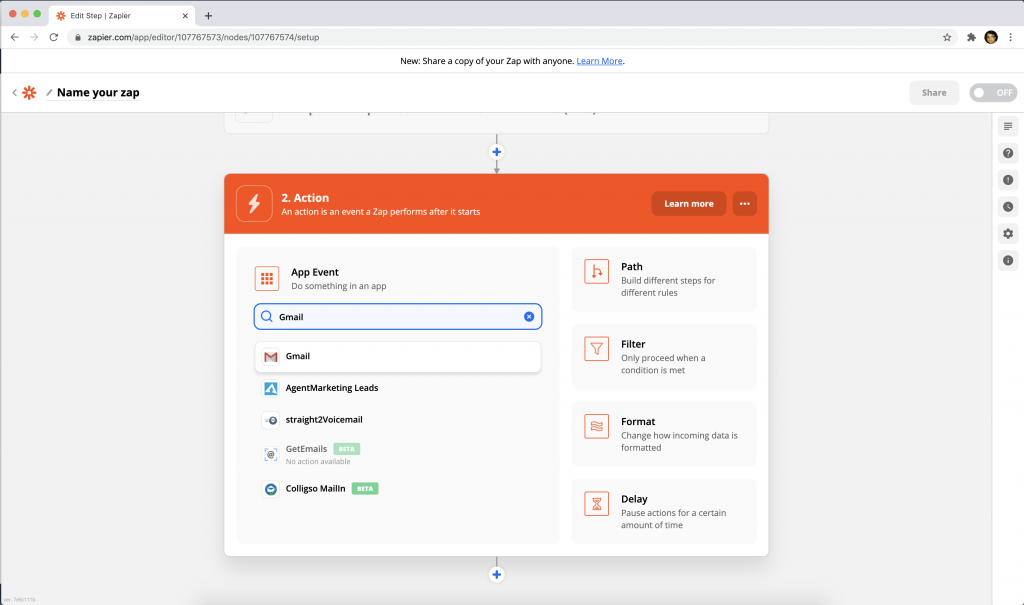
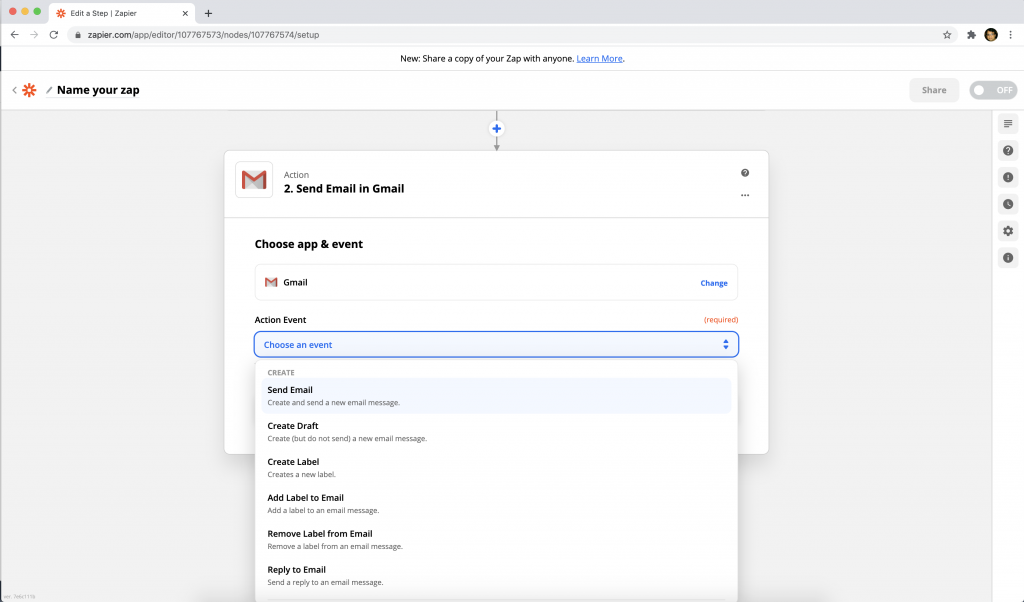
Step 8
Authenticate and select Gmail account to send notification mail. Add attributes which you want to include in the response.
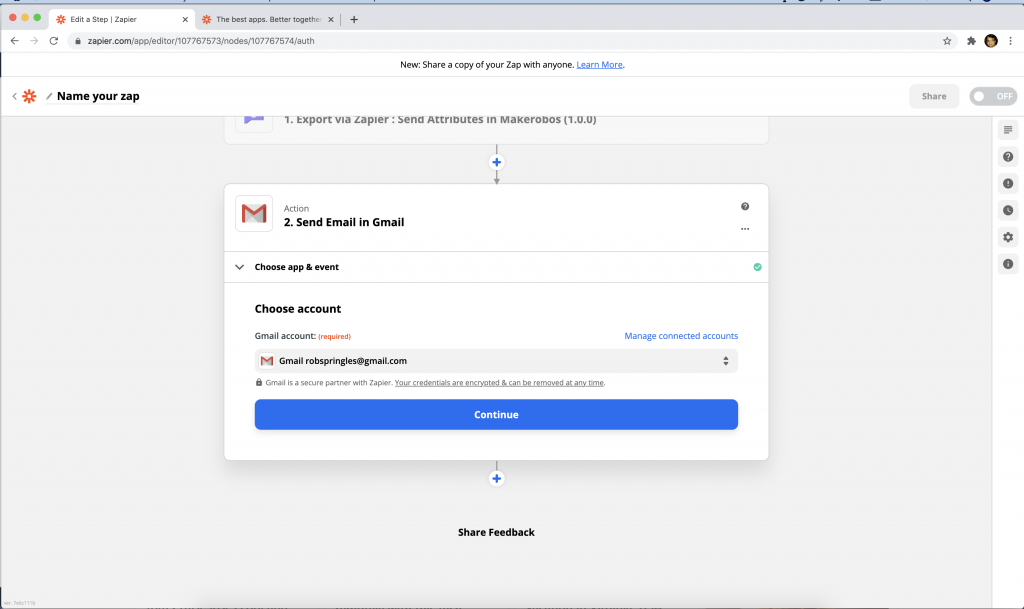
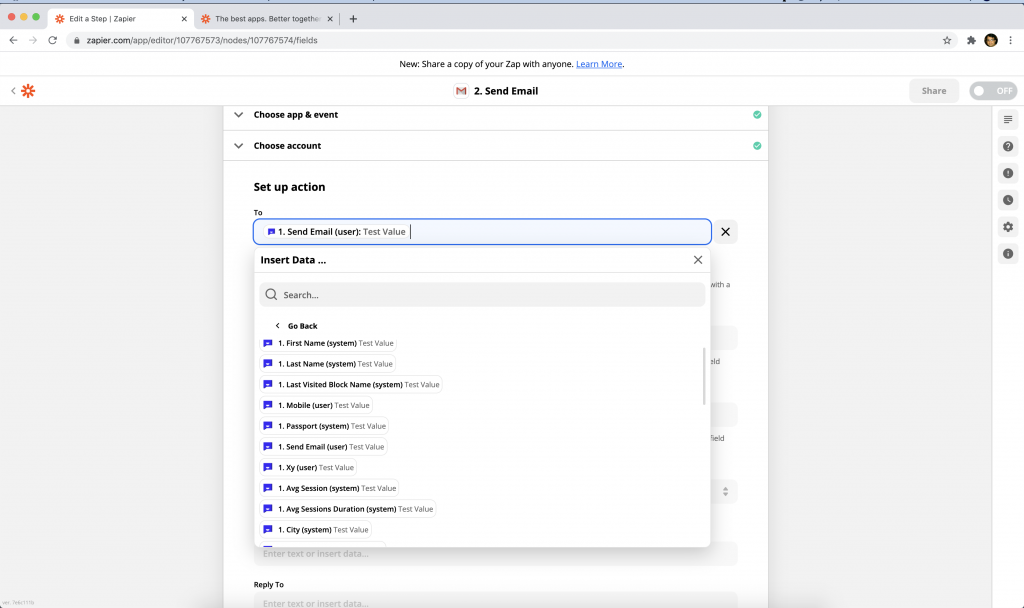
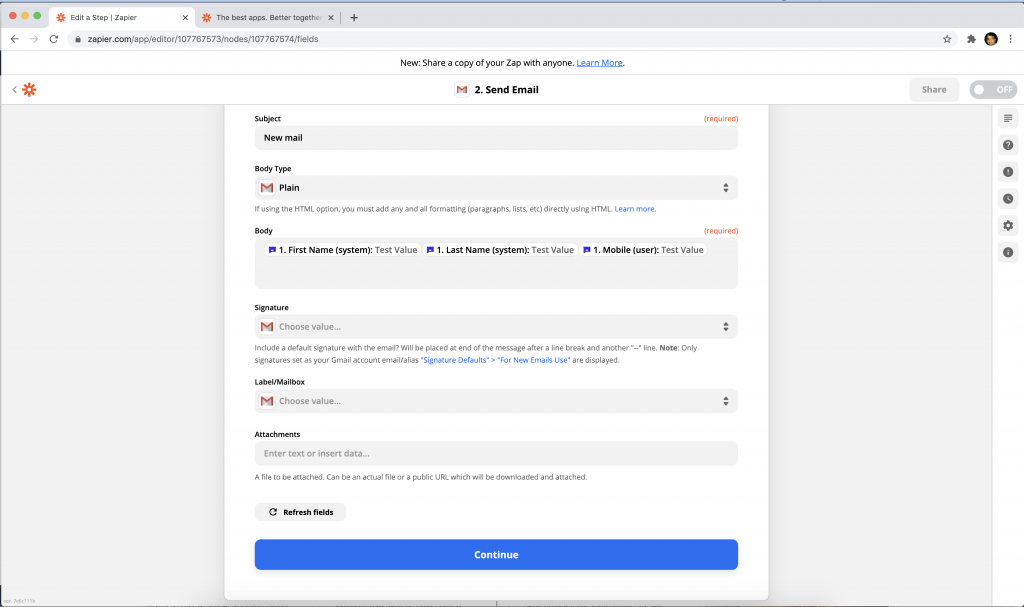
Step 9
Click continue to create Zap. Congratulations!, you have successfully created your first Zap with Makerobos.
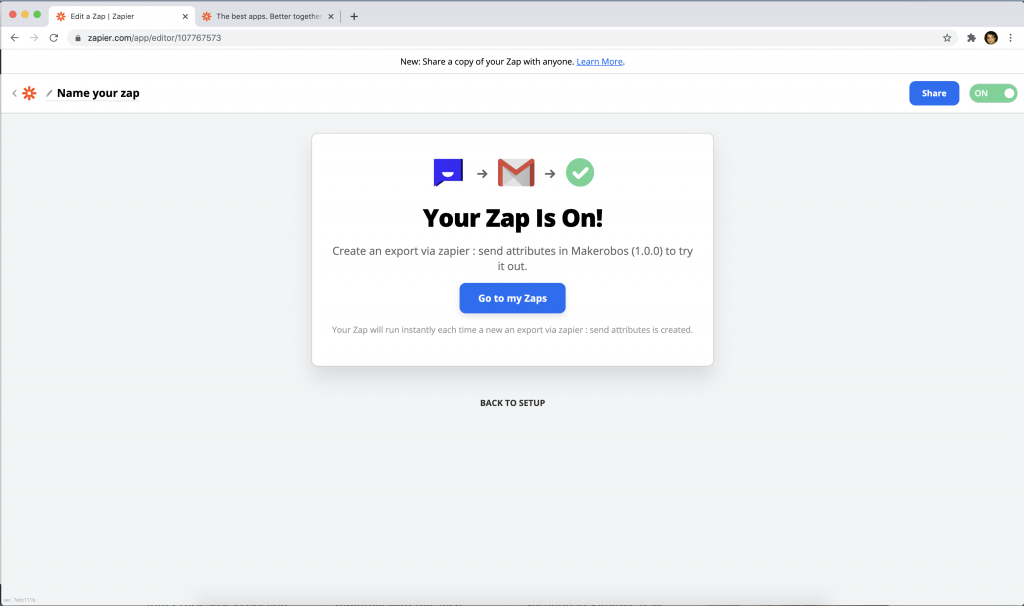
Test your Zap by clicking on “Test connection” if it’s Green, your zap is live and active.
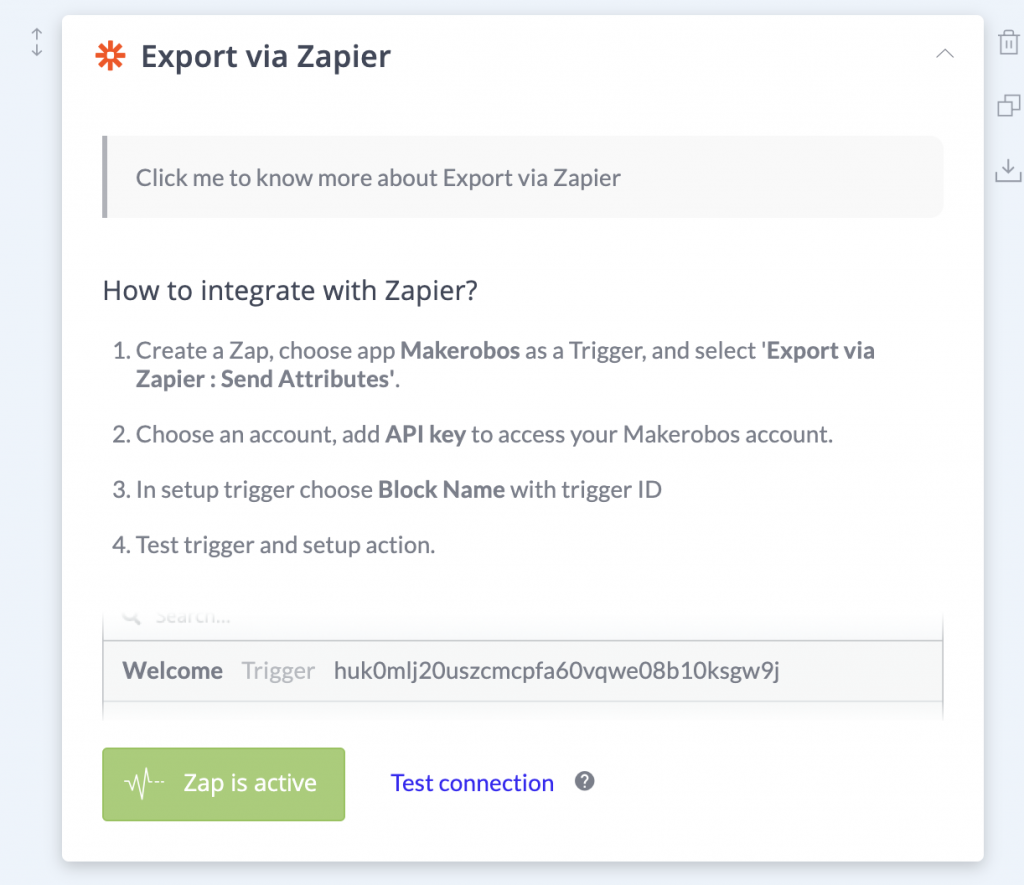
 Go to Makerobos
Go to Makerobos
