This guide will provide you with the step by step instructions to create Frontman for your business. Get ready to dive into the world of a powerful virtual assistant and automate customer support, marketing, and lead generation on your website.
How to Register?
Get in the signup window, and follow these steps to complete the registration:
- Enter your email address which will be used later to verify your account. Set up a strong password with the combination of number, letters & caps.
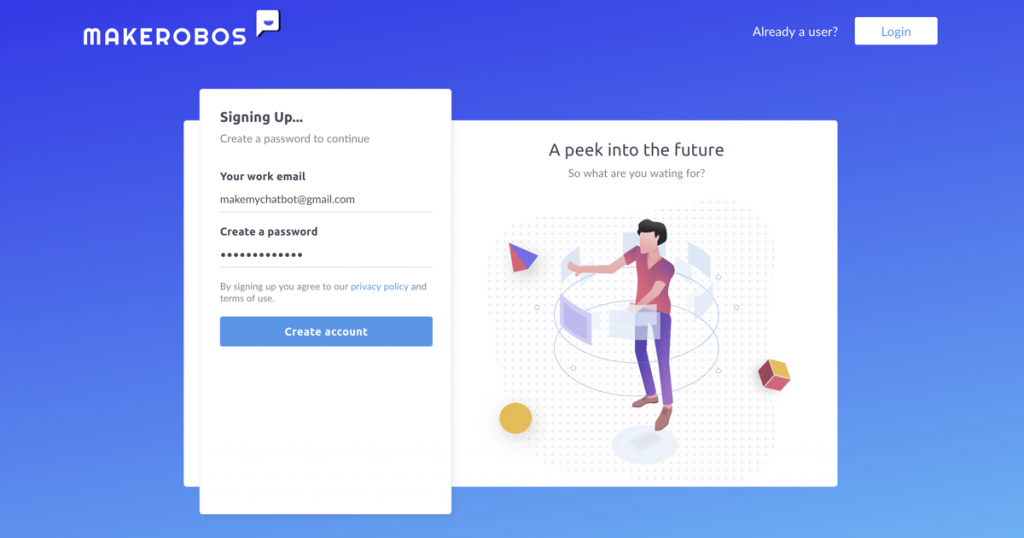
- Next, enter your monthly website traffic (based on unique visitors).
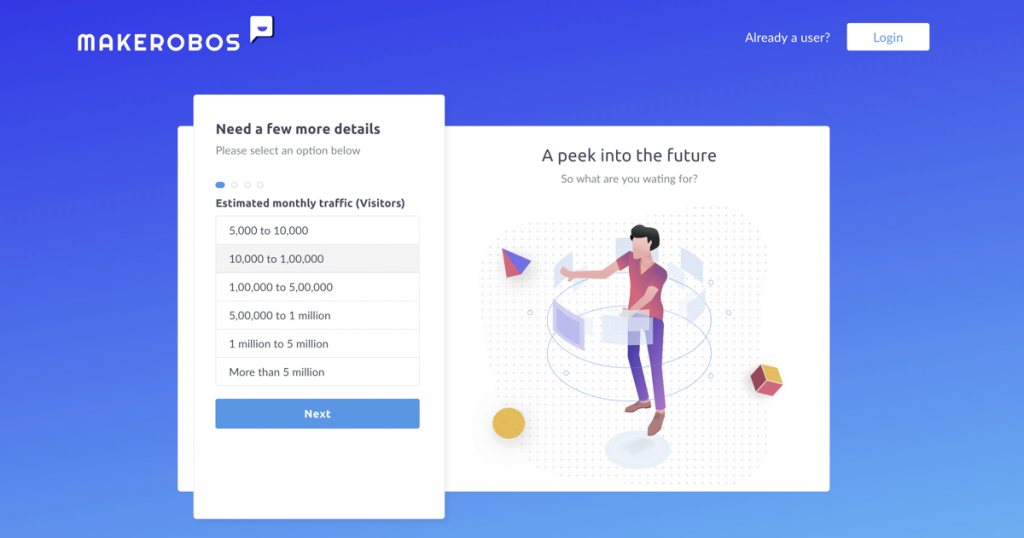
- Define your role which best describes you professionally.
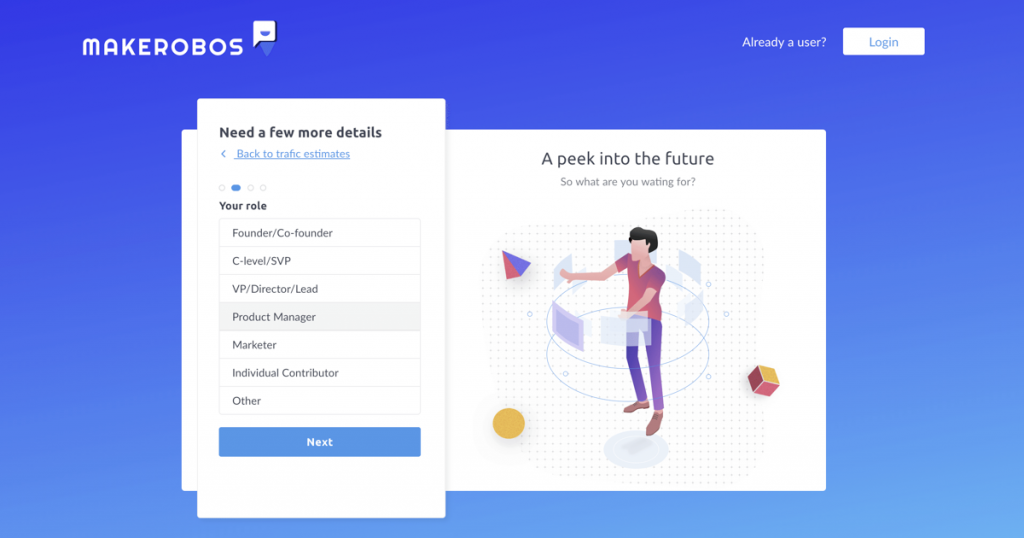
- Finally, enter your full name and mobile number for the verification.
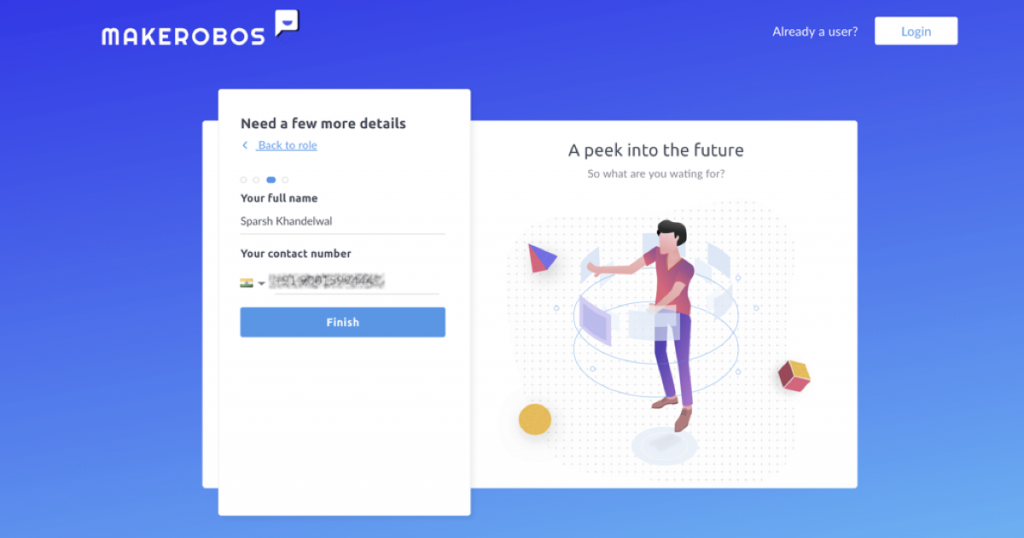
- Check your email to confirm the email address used for the registration.
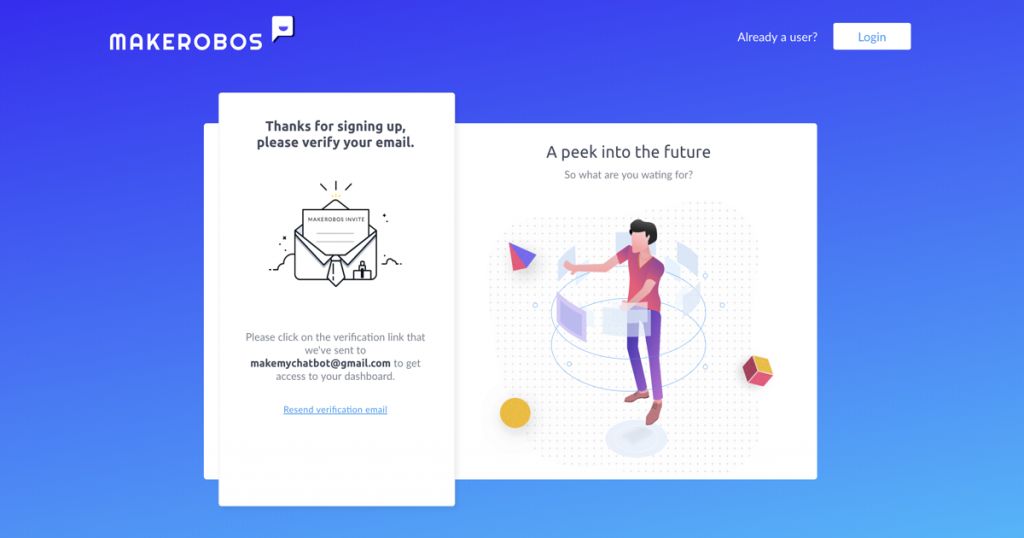
- Click to verify your email address to enter the dashboard.
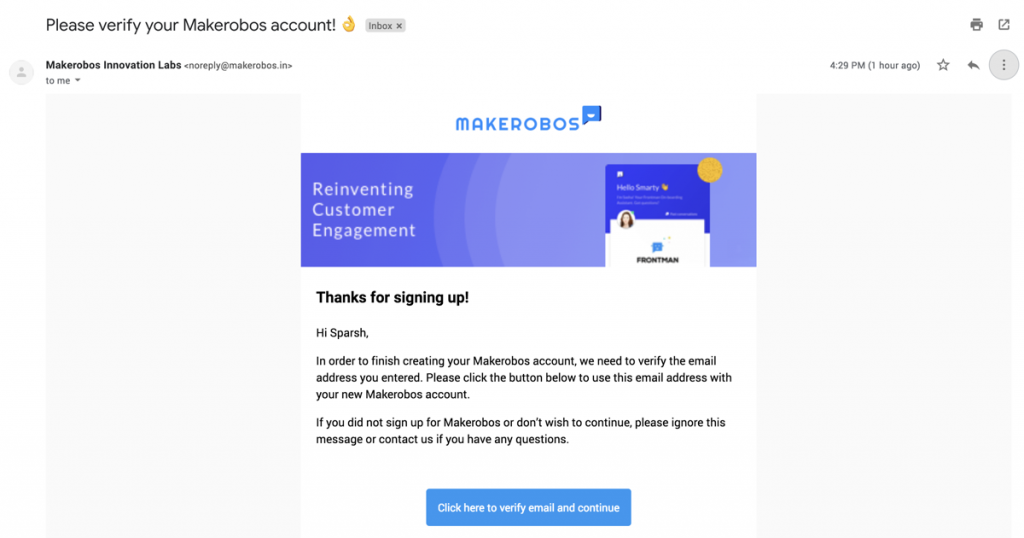
Onboarding
Once you’ve successfully registered, you will see this screen after login into dashboard
- Select your plan, let’s suppose you selected an individual plan which is good for bloggers or single-page website owners to collect more leads &/or to automate response to most frequently asked questions by website visitors.
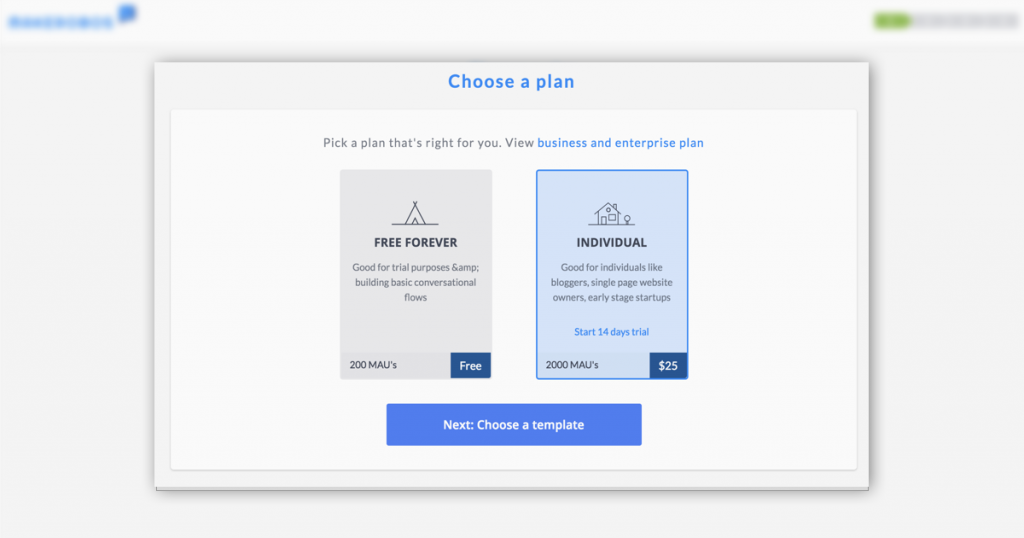
- Next select one of the pre-designed template to get started quickly. These templates are also available on your dashboard in the template tab.
Note: We regularly add more & more templates to choose from.
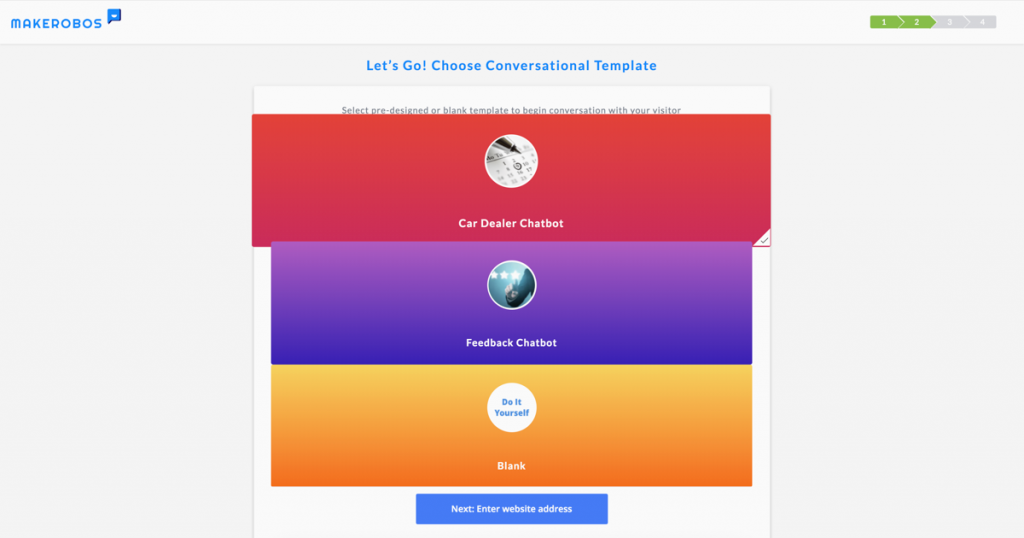
- Now give your Frontman a unique name like My Bot or Lucy etc. Enter website address where you want to publish your Frontman. Make sure it’s a valid web address and you have access to the website codebase to add the integration code
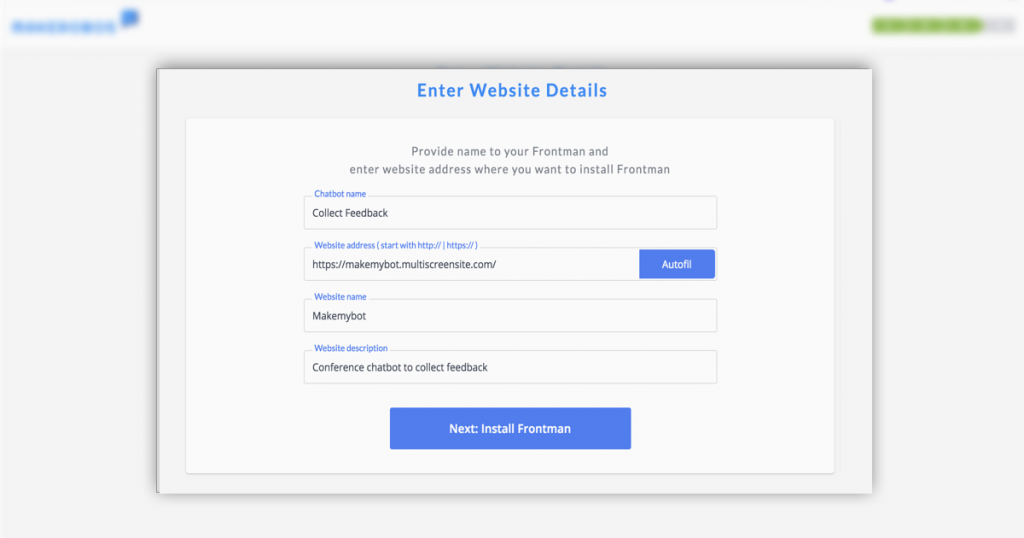
- Awesome! we’re now one step behind making Frontman alive on the website. Copy the integration code or email it to the developer/web admin to integrate it.
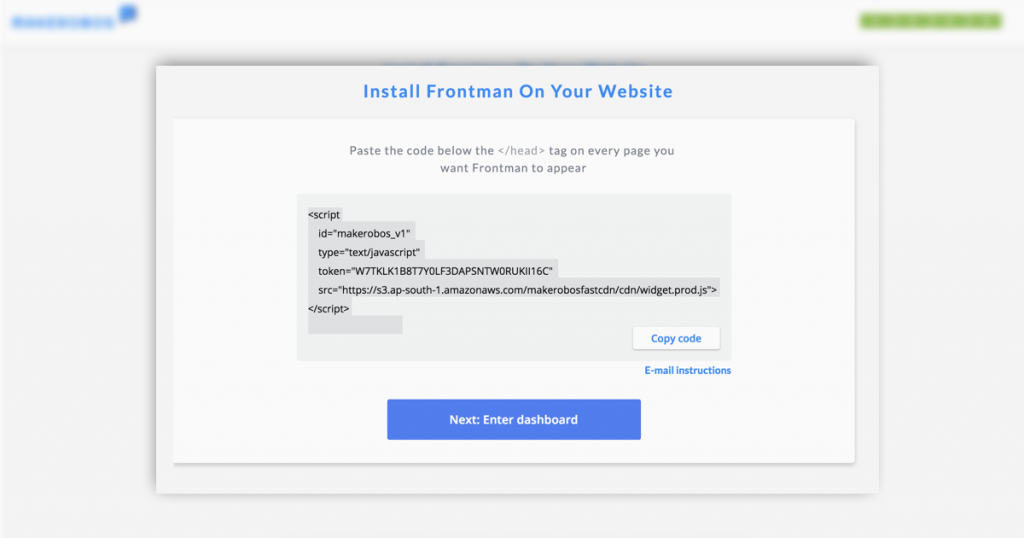
Publishing Frontman
For demo purposes, we have created a dummy website on Duda – website builder platform (Register for the free account) to help you understand with the simplest way to integrate chatbot on your website.
- Select conference template or any other template of your liking.
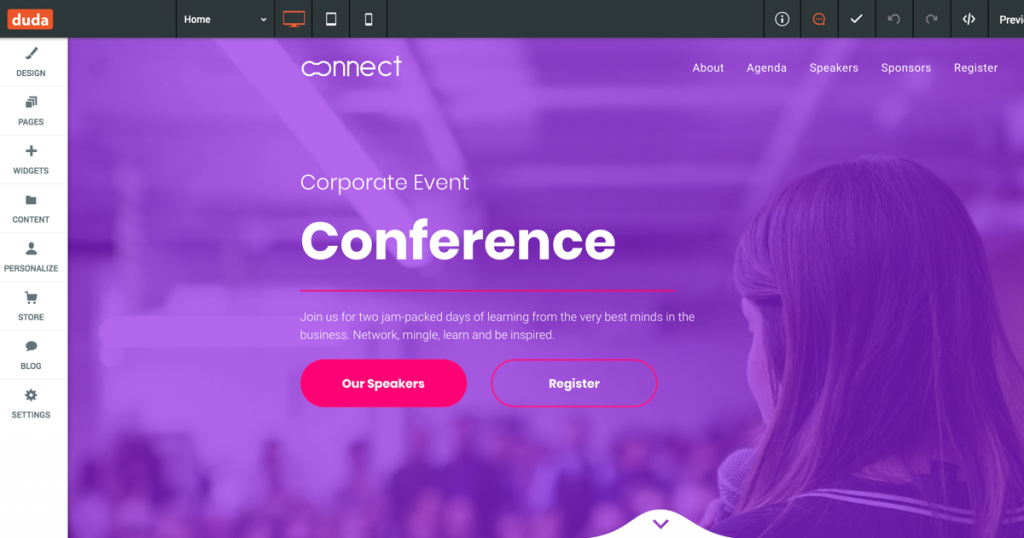
- Next, go to settings > Header HTML and paste the integration code that you have copied earlier.
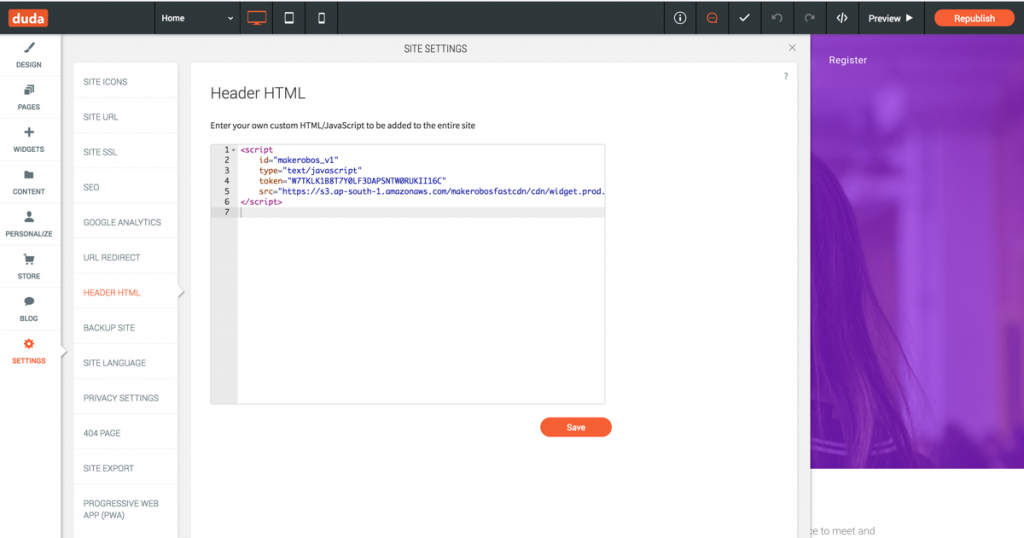
- Save and republish your website
Congratulations! Your First Frontman Chatbot is live now
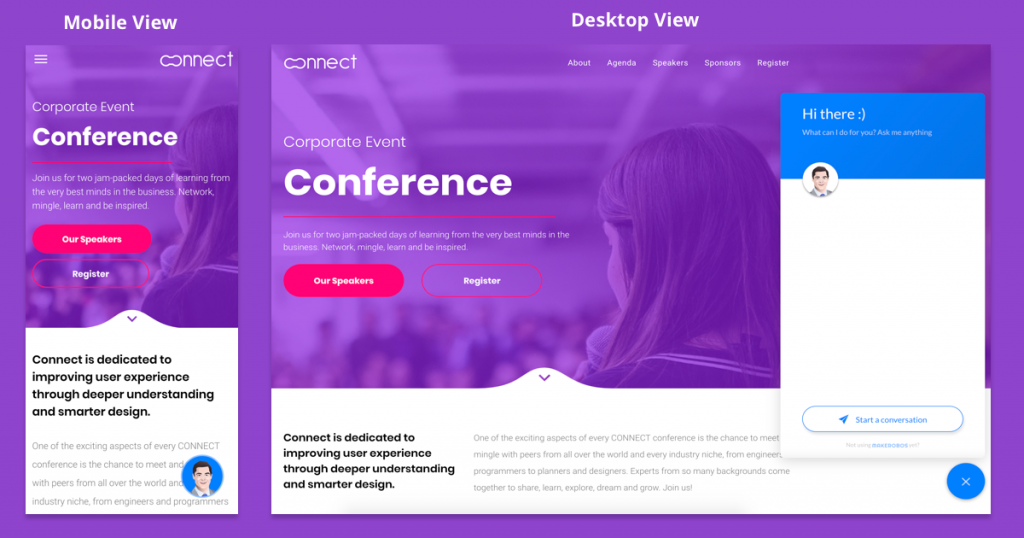
Note:
After you are done with installing and publishing Frontman on your website, style the Frontman your way.
Makerobos Help Center
 Go to Makerobos
Go to Makerobos
