A persistent menu is your gateway to grasp and win out visitors by leveraging special products, services, deals and offers in the homescreen’s front menu of Frontman.
The home screen of Frontman is smartly designed to accommodate the visitors with the core functionality of a business. The Persistent Menu is an integral part of the startup screen. It’s the navigation menu of the Frontman, you can add prime services or appealing offers to catch the attention and start the conversation as visitors land on the website.
Note: In the publish section, set the Frontman’s behaviour to the home screen.
What Persistent Menu Can Do?
Catching the attention of the visitors is not an easy task, but neither it’s a irksome task. Rather it’s a tricky one. If you have the right tools then you can capture the attention of the visitors in a simple yet communicative way.
The Persistent Menu allows you to display up to five (5) sections as the smart menu for your products/services. You can assign specific blocks to each section, so that when a visitor selects a particular menu. Then Frontman will start the conversation as defined in the assigned block.
By creating an interactive Persistent Menu, you can engage with website visitors in a powerful way. Ultimately, this can be helpful in connecting with more prospects at any hour of the day.
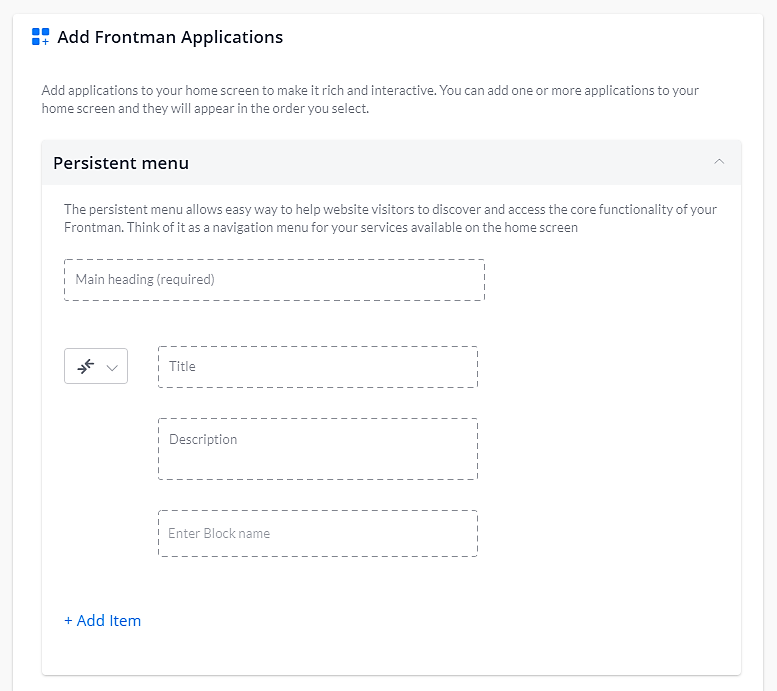
Understanding the Persistent Menu:
- Main heading: It is the headline of the navigation menu. It can be a business name, a CTA text, etc. The main heading should not be more than 40 characters.
- Icon: Select different icons from the list for various sections of the menu.
- Title: It is the headline or name of the particular section, and it should not be more than 40 characters.
- Description: Explain the service, product or offers. The description will be displayed just below the title. It should be within 80 characters.
- Enter block name: Assign a specific block to each section of the menu. When a visitor will click on a particular section, then the conversation will take place as per the assigned block.
Note: To get information about how many visitors click on the particular section of the Persistent Menu. You should insert the Setup User Attribute card at the beginning of the block. In this card define an attribute and assign the menu name into the set value section.
How Do Website Visitors See Persistent Menu?
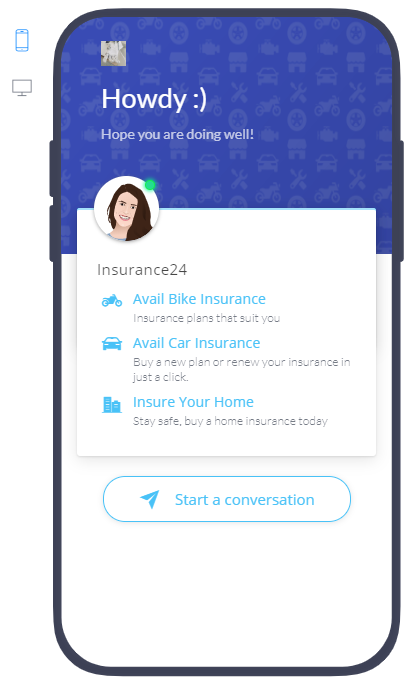
Frontman applications consist of “Get subscribers”, ” Persistent menu”, and “Broadcast message”. You can always choose to arrange any of these applications in the desired order. Whenever a visitor will land on the website, Frontman will appear with the applications arranged as per the specified sequence.
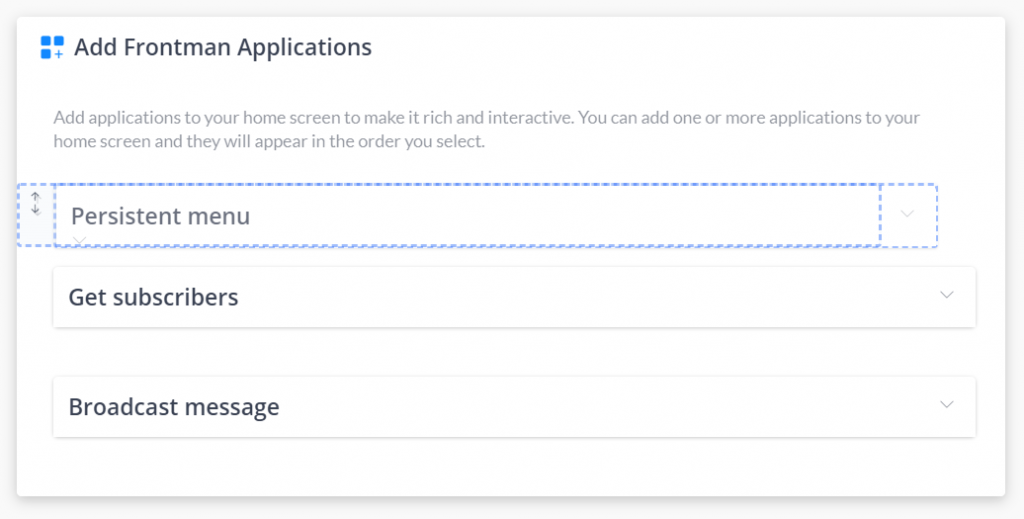
When to Use Persistent Menu?
A Persistent menu is a perfect gateway to connect with the landing website visitors. Therefore, it’s necessary to create one for your business chatbot. You can create a Persistent Menu for executing the following tasks:
To sell more:
List what products and services are most popular among the buyers. And, add those items in the Persistent menu. Let your prospects buy more products in the easiest way possible.
Market products:
Launching a new service or product? You can create a particular section in the Persistent menu about the same. By including the products in the menu and assigning specific conversational blocks, you can market it to the visitors in an effective way.
Highlight offers:
You can choose to promote offers right from the Persistent menu. Create an offers section, and when a visitor will click on it then Frontman will display the offers instantly.
Customer support:
Make it easier for your customers to avail support in just a click. Create a support section in the Persistent menu and enable seamless support for website visitors and your customers.
These are some of the possible ways you can use a Persistent menu. Though there’s no end to possibilities, you can always build this menu as per the business needs.
Makerobos Help Center
 Go to Makerobos
Go to Makerobos
