User Attributes are personal tags or labels that get assigned to each user interacting with your chatbot.
User attributes enable personalization, advanced flows and segmentation of your users and much more in your chatbot. You can create your own user attributes using certain cards like Quick reply, Phraser card, User Input, Multiple-choice, Rating, Date Picker, Range slider, and Auto-suggest.
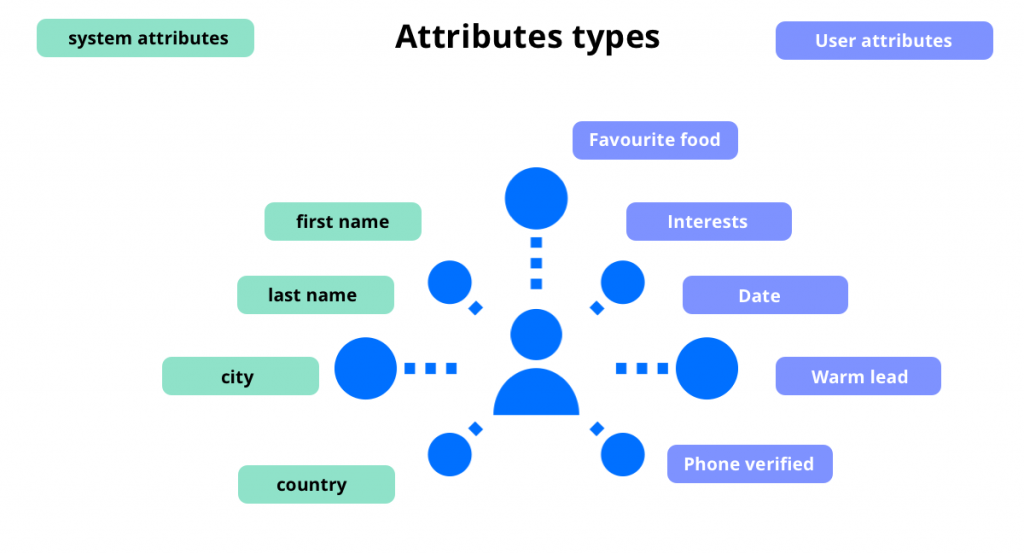
System Attributes
These are the pre-defined attributes that can be used for many purposes. System attributes contain all the info that the chatbot receives about a user from system like first seen, last seen, total visits and current page url etc.
- country
- user_type
- locale
- utm_content
- last_button_clicked
- last_freeform_input
- last_visited_block_name
- device_info
- country
- user_type
- locale
- utm_content
- last_button_clicked
- last_freeform_input
- last_visited_block_name
- device_info
- total_visits
- region
- city
- current_page_url
- first_name
- subscribed_email
- last_name
You can also generate system attributes available in every bot like {{first_name}} or {{last_name}} to greet users or to segment them in the user filter for creating personalized chat flow.
You can access a list of all attributes available in your bot by typing {{ in any text, carousal or other cards having an input field and display the value of an attribute to a user.
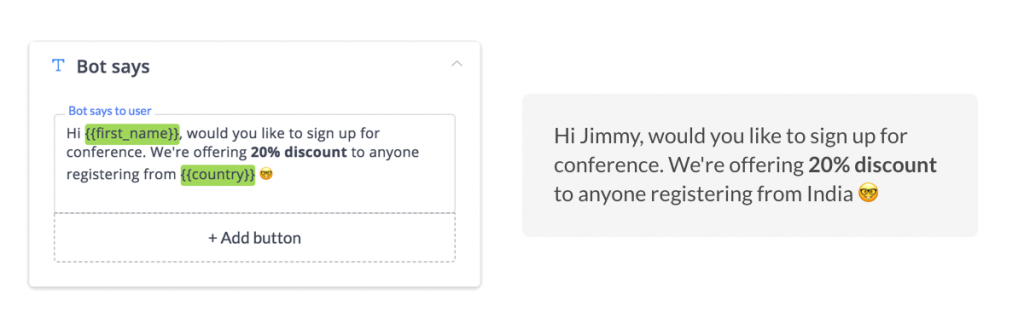
How to Fetch Specific Details from Attributes?
If you have saved the visitor details in a system attribute or in a newly created user attribute. Then you can choose to fetch the information as per needs.
1) For Date and Time
For instance, if you have saved the date and time together in {{date_and_time}} attribute, and want to fetch a specific one (ie date or time) then simply follow the steps below:
A) Get date only:
Use this attribute to call date only from the {{date_and_time}} attribute: {{date_and_time_date}}
B) Get time only:
Use this attribute to call time only from the {{date_and_time}} attribute: {{date_and_time_time}}
2) For Geolocation
Just like the above-mentioned process, you can fetch visitors’ location on the basis of country, state, city, postcode, street, map, map URL.
For example, if you have saved the complete user location (GPS based) in {{Geolocation}} attribute, then you can call specific geolocation details by using these attributes.
A) For country:
To filter out a user location on the basis of country, use this attribute {{Geolocation_country}}
B) For state:
To filter out a user location on the basis of the state, use this attribute {{Geolocation_state}}
C) For city:
To filter out a user location on the basis of the user’s city, use this attribute: {{Geolocation_city}}
D) For postcode:
To filter out a user location on the basis of the postcode, use this attribute: {{Geolocation_postcode}}
E) For street:
To filter out a user location on the basis of the user’s street, use this attribute: {{Geolocation_street}}
F) For map URL:
To fetch the map URL from the overall location details, use this attribute: {{Geolocation_mapurl}}
G) For map:
To fetch the map image from the {{Geolocation}} attribute, use this attribute: {{Geolocation_map}}
Note:You can use these attributes to send specific user details to your sales team in an organized way. Or, you can easily filter out the list of users from a specific city, state, postcode, street, etc.
Makerobos Help Center
 Go to Makerobos
Go to Makerobos
